Even though I am mostly using Linux distributions that are based on Debian, I have recently stumbled upon a very neat, minimalist distro called Void Linux. It is an independent distribution, designed from scratch, and thus not based on other Linux distributions. Void Linux is a rolling release, similar to Arch Linux, meaning it delivers continuously updates to applications and the system. What it makes it interesting in my opinion is its minimalist structure. When you install it, Void Linux doesn’t have a lot of applications installed. This can actually be a little bit of a pain, since it doesn’t even come with bash-completion, an essential package that helps complete inputs and commands when using a terminal.
Void Linux uses runit as its initialization process, and thus deviates from most of other distributions which are committed to systemd init process. I am init agnostic, but I know a lot of people do not like systemd for being ‘too feature-rich and bloated’. This distro is using a unique package manager and it’s called XBPS (the X Binary Package System), and I really enjoy its simplicity and versatility.
Void Linux offers a wide range of iso’s with different desktop environments, from Cinnamon, Enlightenment, LXDE, LXQT, Mate and XFCE. I am a Cinnamon evangelist, so this is what I run always on all of my machines. For me it just works. If it didn’t exist, I would most likely commit to Mate, another no-nonsense desktop environment.
Void Linux is not for newcomers to GNU/Linux, because it doesn’t hold your hand. The first wall a newcomer would meet is non-existent graphical installer, not even a shortcut or a text explaining what to do next. You have to read on their webpage or somewhere else that you begin installing Void Linux with this command: sudo void-installer. Actually, I’ve made a video some months ago on how to install and set up Void Linux.
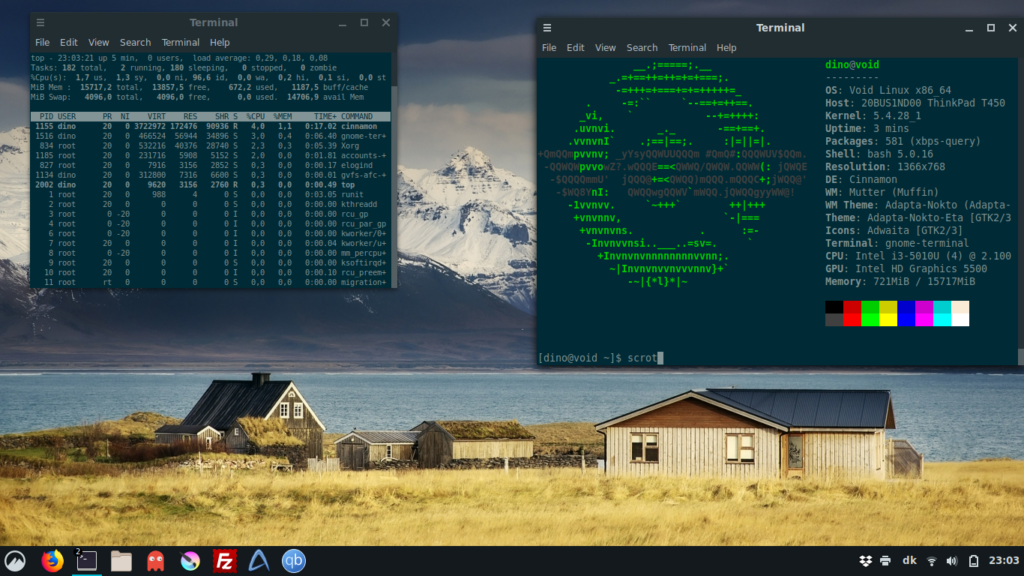
Void Linux with Cinnamon desktop environment.
The first thing I do after the install is updating the existing repository and the packages by running this command in the terminal: sudo xbps-install -Su
Then it’s time to install aforementioned bash automatic completion: sudo xbps-install bash-completion
Now it is time to add additional repositories so that we can install even more packages if we want. We run these to commands in the terminal:
sudo xbps-install void-repo-nonfree and sudo xbps-install void-repo-multilib-nonfree
Since Void Linux is stripped almost for any application, now is the time to install those applications that I need on my laptop: sudo xbps-install dropbox audacity abiword obs audacious audacious-plugins mc
I really like to apply this little tweak that will remove a potentially existent noise when recording with a microphone. We run: sudo nano /etc/pulse/default.pa and than we add the following line at the bottom of the file: load-module module-echo-cancel
Exit nano and now we have to restart pulseaudio by writing: pulseaudio -k
Void Linux is missing an archive manager so I install File Roller and unzip: sudo xbps-install file-roller unzip. Unzip is necessary since Filer Roller apparently doesn’t handle zip files natively. If you’re using a laptop it is wise to install TLP, an advanced power manager that will optimize your battery life. Run: sudo xbps-install tlp and than start it by runing sudo tlp start.
Void Linux is so bare-boned that it doesn’t even have an image viewer, a pdf reader, and a plain text writer, so we install some relevant packages: sudo xbps-install gthumb gnome-screenshot evince gedit.
For some strange reason Void Linux didn’t even activate a print screen. This can be done by installing: sudo xbps-install gnome-screenshot.
If you want to runn AppImages (a format for distributing portable software), Void needs this package: sudo xbps-install xdg-utils
I like to have a screenlight lowered to appx 30%, but it gets annulled on every reset of the machine. A workaround is to fire up the Starting Applications app in the menu and add following command: xbacklight -set 30
Installing applets in Cinnamon desktop environment will get you an error that a package named msgfmt is missing. Msgfmt is a part of gettext, so we need to install it: sudo xbps-install gettext
To remove a package and its dependencies we can run: sudo xbps-remove -Rs abiword. To remove cache and orphan packages: sudo xbps-remove -Oo
These tweaks and additions should make our Void Linux usable for an average user. As you can see, it is not very suitable for a newbie, but it is highly customizable and minimalist. Some would probably say too minimalistic.
Comments: 0